More than once I have explained that Moodle is an LMS (Learning Management System) with many options and very complete. However, the amount of parameters and options it has makes it a complicated environment to learn in. Yes, the latest versions have improved, but it still falls short of what is meant by ease of use. For this reason, in centres that have the G Suite for Education environment with all its services (Drive, Sites, Mail, etc.) and where teachers do not take advantage of Moodle, where they only use it as a file repository, I am more in favour of using Classroom because of the ease of integration with the rest of the G Suite services and because of the ease of use.
But what about schools where teachers do take advantage of Moodle? Schools where the teachers have been trained and use questionnaires, the grader, the workshop tool, etc. In these cases, I firmly believe that Moodle should continue to be used, but that integration with Drive should be worked on. How does a student deliver a Drive file with Moodle? They can do it through the link or, if it has been enabled, through the Google Drive repository for Moodle.
The problem is, however, that once it has been delivered, even if the task has been completed, the student can still modify the file in Drive. And, although teachers will be able to consult the version history, the facility that Classroom has to limit editing permission when the student submits a file, is missed.
Continue reading “How can we control tasks with Drive documents from a Moodle platform?”
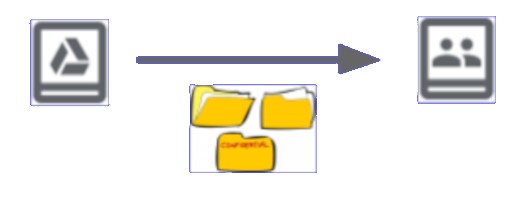
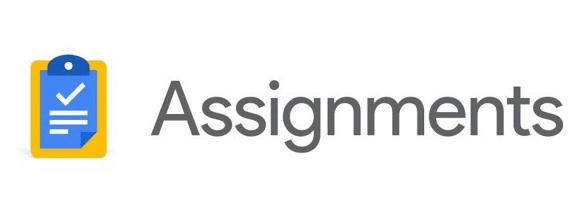
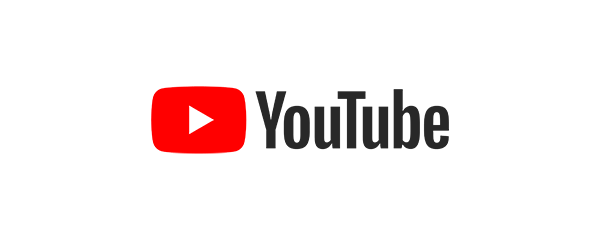
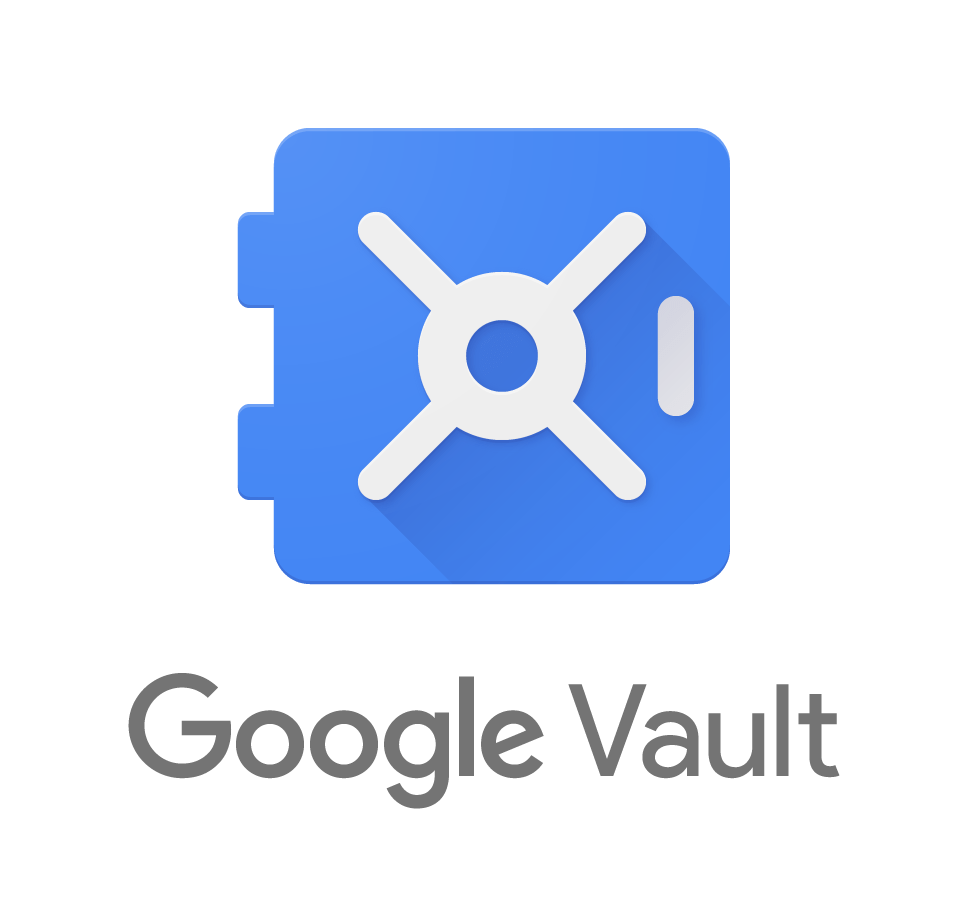 In an educational centre, it is important to know what students do with digital tools. In a previous post, I explained the audit options available from the domain management console. But sometimes we need something else. Can we see what emails sends a user? Can we see files they haven’t shared with anyone? Administrators can do it with Google Vault. In this article we will see some functionality, but it is not intended to be an exhaustive description of the tool.
In an educational centre, it is important to know what students do with digital tools. In a previous post, I explained the audit options available from the domain management console. But sometimes we need something else. Can we see what emails sends a user? Can we see files they haven’t shared with anyone? Administrators can do it with Google Vault. In this article we will see some functionality, but it is not intended to be an exhaustive description of the tool.

