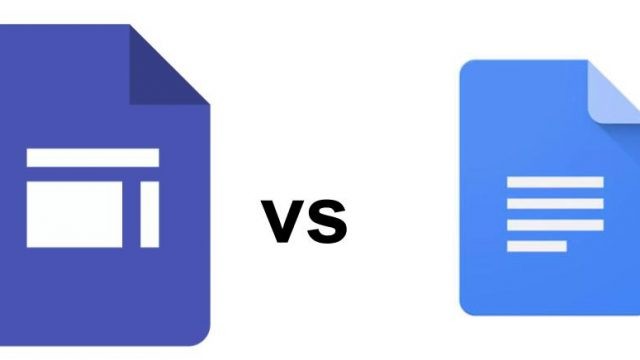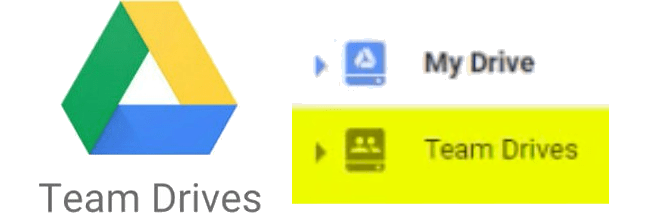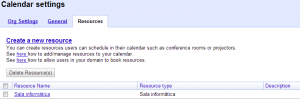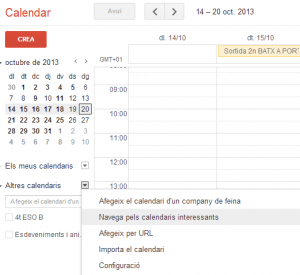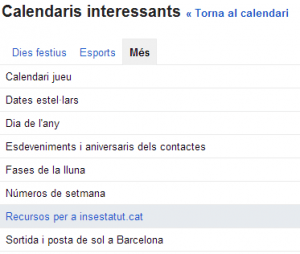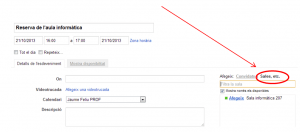The configuration process is not easy, but once the initial configuration is done, the subsequent use is simple.
Initial configuration
The G Suiet administrator must enter the control panel and access the calendar properties. There you will have the Resources tab where you can create a calendar for a resource. In the example, I have created a calendar for a computer classroom.
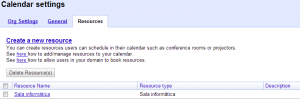
Once created, the administrator is the one who must share it. To do this, you must first find it, a task that will not be easy.
You must access your calendars and select the arrow to the right of Other calendars. And choose the Navigate interesting calendars option:
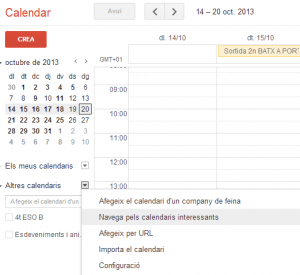
Now you must select the More tab and choose Interesting resources for domain name.
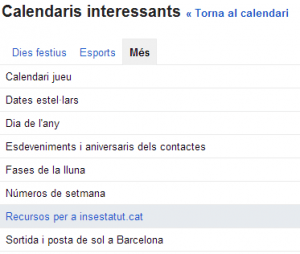
Finally, you will see the list of resource calendars you have created. All you have to do is subscribe. If you do, you’ll already have the calendar added to your calendars, just like a regular calendar. If there are times when the room is already occupied by regular classes, the administrator can add them in the usual way as events are added.
Now it’s time to share it with all the teachers at the school. It must be done in the same way as any other calendar and permission will be given to view all event information.
If teachers are shared with teachers one by one, they will be shown directly on their calendars in the Other calendars section. If it is shared with a Google group, teachers will need to follow the same procedure as the administrator to view it (navigate through the interesting calendars, tab more…), although it is not necessary for teachers to add the calendar in order to reserve resources.
So far the initial configuration.
Use of resource calendars
When a teacher wants to book a classroom, he or she must create an event on his or her calendar, on the day and time when he or she wants to make the reservation.
If you edit the event, on the right side you can choose the Rooms option. If the classroom is free at that time, you can select it and when you save the event will be reserved.
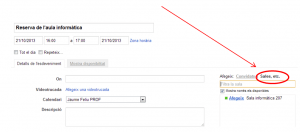
If the classroom was already booked by another teacher, the classroom would not appear.
As I said, using the calendar is very simple, although teacher training will be necessary. But it’s worth it, because I think it’s important to have the management tools centralized in the same platform. It simplifies things for teachers.