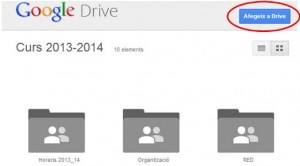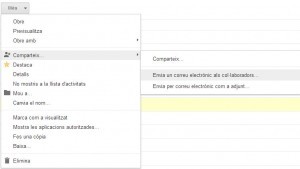What are google groups?
Anyone who has a google user, either general (gmail) or from their own domain (a google apps for education), can sign in to Google Groups. https://groups.google.com
Groups can be created there, which are nothing more than user lists. For example, we could create a group of teachers from all the faculty at claustre@nombreinstituto.es.
These groups allow for several functions, but the most common are two: 1) Sending emails to many people by entering only one address 2) Sharing documents and calendars with many people with one address.
This second feature is the one I will deal with in this article.
First, a note. If a user creates groups, these groups are only seen by him. Therefore, each teacher should create his or her own groups. This would mean that working with groups would be impractical, since every time there is an incorporation all teachers should modify the groups.
If you have Google apps for education, these groups can be created by the administrator. This way, all users in the organization can use them and only one person needs to do the maintenance. In addition, the administrator can designate for each group an owner user, who will be responsible for administering it.
But let’s assume the groups are already created. We can have groups for many things: for all the teachers of a cloister, for a teaching team, for a group of students, the heads of department…
What are the peculiarities of sharing with groups?
Sharing with groups is very simple. We enter the document we want to share, choose the Share button and add the e-mail address of the group. All members will receive the link by email and have access.
The problem arises when someone is added to a group. Suppose a new student or a long-term substitute teacher arrives. The corresponding administrator enters the corresponding group and adds the new user.
The problem is that, even though the new user is in the group and despite the group having shared documents, the new user does not have access.
I don’t know what the reason for this is, but I talked to the people at Google Ireland and they confirmed it to me. When a document is shared (same with calendars) with a group, group members will only have access if the first time they access through the link.
This, the first time it usually happens, as the document link is sent by mail to everyone. But if someone deleted the mail without following the link, it would be the same as new users. As much as I wanted, I couldn’t access the document. Searching for it with the search tool would not work, nor would searching for it in the All Documents folder.
Once you follow the link once, then it appears in the search engine and in the All Documents folder, but not before.
What solutions do we have?
After thinking about it, the easiest solution I’ve found is to share folders instead of documents. You create a folder, for example, with the name Course Documents. From there, the subfolders are created as needed. Guards, Teacher Team Meetings, Assessments…
Instead of sharing documents one by one, folders are shared. In fact, sharing the highest level folder is enough. And this folder is shared exclusively to groups.
Each subfolder is shared back to groups with specific permissions.
We can now hang all the documents we want inside the subfolders that will take the permissions of the folder where they are.
This way, we can make sure that when a new user comes, we only have to send him a single link. The one with the highest level folder.
By following this link, you will see all subfolders and all documents (with permission).
If you use calendars, here we have no choice but to send you a link for each of your shared calendars. But, usually, a center doesn’t have too many calendars.
To put it all together, in our centre we ended up creating a Google Site (we have called the Teacher’s Desk) where all the information a teacher needs is located. We have provided links to calendars, shared folders, course dates, direct links to publishers’ digital platforms, the most usual websites, information from teaching teams…
On the centre’s website we have placed the link to this site and when a new teacher arrives, we give him/her an email from our domain name, we put him/her in the corresponding group and explain that he/she enters through the centre’s website to the Desktop. And he finds everything there.