 Català (Catalan)
Català (Catalan)  Español (Spanish)
Español (Spanish)
This course we have begun to use in a habitual way and more or less systematic the single-point rubrics. I speak in the plural because it is not only my own thing, but also that of the teachers of my school who work on projects in the 4th year of ESO.
For those of you who do not know single-point rubrics (here the link from where I knew them), they are nothing more than usual analytical rubrics, where only the expert level is indicated and, instead of evaluating by selecting a level, it is necessary to write down which points of each aspect must be improved to become an expert and which points are already correct. In the link you can see different models.
Next, one of the ones we use to evaluate the students’ portfolio.
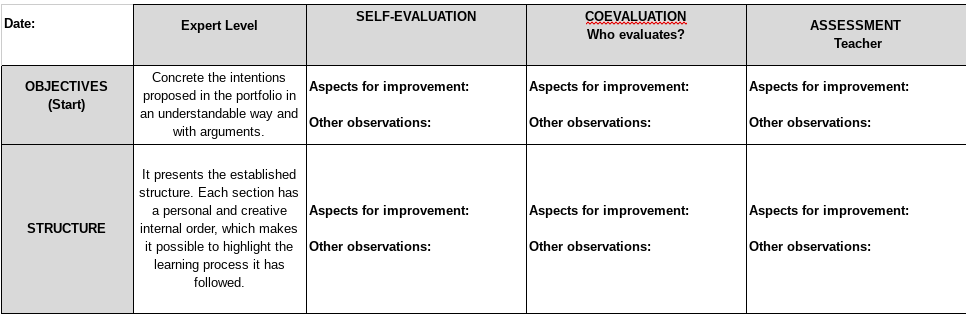
As shown in the example, we use them for co-evaluation, self-evaluation and teacher evaluation.
In this type of rubrics (at least in the model we use), there is no final grade. In fact, it is a rubric thought to carry out formative evaluation. The student is developing some task and, with the rubric, we review what state it is in and how it has to be improved.
In the final evaluation, we will use a classic analytical rubric, with all the descriptions for each level and aspect.
The truth is that I am happy with how it is working. In each project, which can last about 40 hours, we do a couple of single-point rubric evaluations before final delivery. Students see their peers’ portfolios, review their own, and all of this encourages learning and reflection.
The easiest way to make these assessments is through Google documents. A document is created for each student and shared with the student (or students) evaluators. In our case, in the same Google document we note the different revisions, one under the other. Example of a portfolio evaluation template.
Automation
Now, in a class of 30 students, the process can be a bit cumbersome. Create 30 copies of the template and share each copy with the student being evaluated and with the student (or students) evaluators. The first part (creating copies) can be done through Google Classroom, but the second part (sharing) is not possible.
The second revision is usually done by another student, so there is more diversity. Therefore, it is necessary to share again with the new student evaluator and to eliminate the sharing with the one who do the first revision. Well, it’s a bit heavy.
I have a special aversion to repetitive work with no pedagogical value, so I created a template with a very simple script that makes the task easier.
The procedure is very simple, since the menu that has the sheet (Single-point Rubric) only has two options. But let’s go by parts.
In column A, you have to indicate the name of all the students in the group. And in column B, your mails.
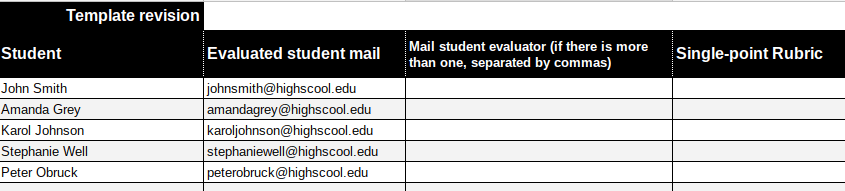
In column C we must indicate the mail of the correcting students. If you want them to be random, you can use the menu Single-point Rubric / Assign students to random evaluators.
The first time it is used, the script asks for permissions. Google warns that it has not been revised and may not be safe, but in advanced options allows you to install it.
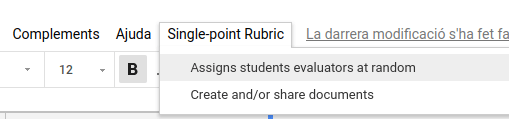
Either randomly or manually, the students, their mail and the corrector’s mail will remain on the sheet.
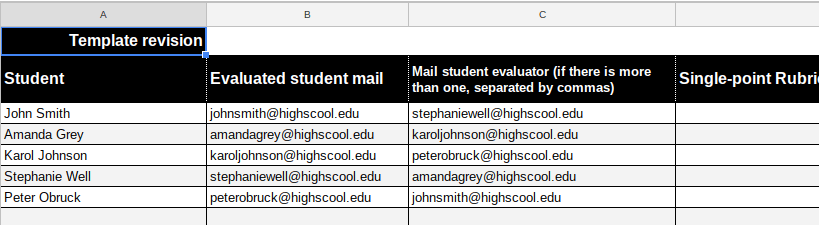
In cell B2, indicate the address of the Google document that will serve as a template. To obtain it, simply open the document and copy the address at the top of the browser.
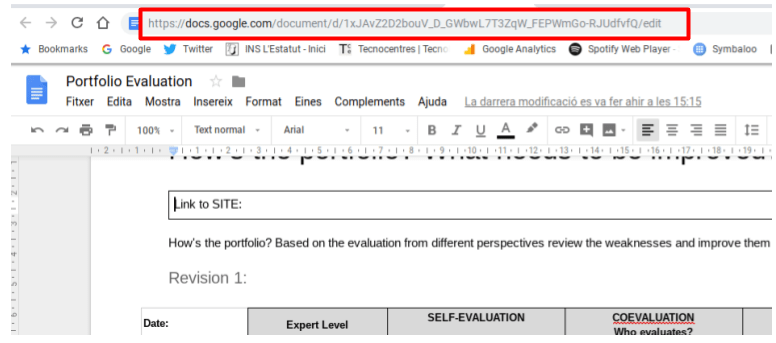
Check that the address ends with /edit.
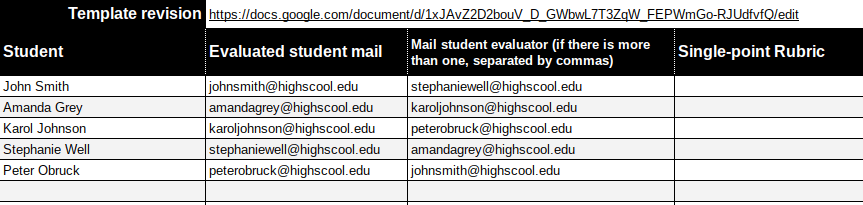
Now all you have to do is choose the second option from the menu Single-Point Rubric / Create and/or share documents.
The first time you use it, the script asks for permissions. Google warns that it has not reviewed it and may not be safe, but in advanced options allows you to install it.
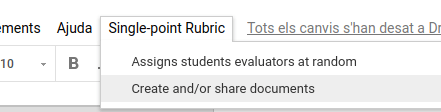
As it is the first time we use it, it will create a copy for each student and will share it with permission of edition with the same student and with its corrector or correctors.
This process is not fast. It may take several minutes. We may even get an error due to too much time. If this happens, simply choose the Create documents option again and the process will follow.
In the sheet will be indicated the link to each document.

If we want to do a second revision later on using the same Google document created for each student, just change the student evaluators (they can be randomly reassigned again). When we choose the Single-Point Rubric / Create documents and/or share again, the script will see that the documents are already created and it will only change the permissions.
Students will know who to evaluate because they will receive two document sharing mails. One with their document and one with the document of the colleague they have to evaluate.
I hope that, if you dare to use single-point rubrics, this template can be useful for you.
