 Català (Catalan)
Català (Catalan)  Español (Spanish)
Español (Spanish)
A couple of days ago, Alice Keeler (@alicekeeler) published a post (Google Sheets: Embed an Image) about the =IMAGE() function to insert images into a spreadsheet. It is a function that allows you to embed an image that is public on the Internet inside a cell. I encourage you to read her post.
With this function you can only embed images that are on the internet in a public way. But what if we want to insert photographs that we don’t want to publish? For example, what if we have created a pupil tracking sheet and we want that their pictures appear? In this article I show an option that can complement Alice’s article.
To get started, we’ll have to post the photos on our Google Photos (as I can’t post student photos, I’ll show the process with a photo of myself, sorry for the egocentrism)
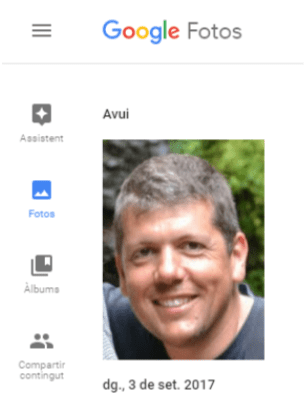
Once the photo is already upload, we will click on it, so that it opens with a black background. Now, with the right button, we will be able to get the link with the option Copy Image Address.
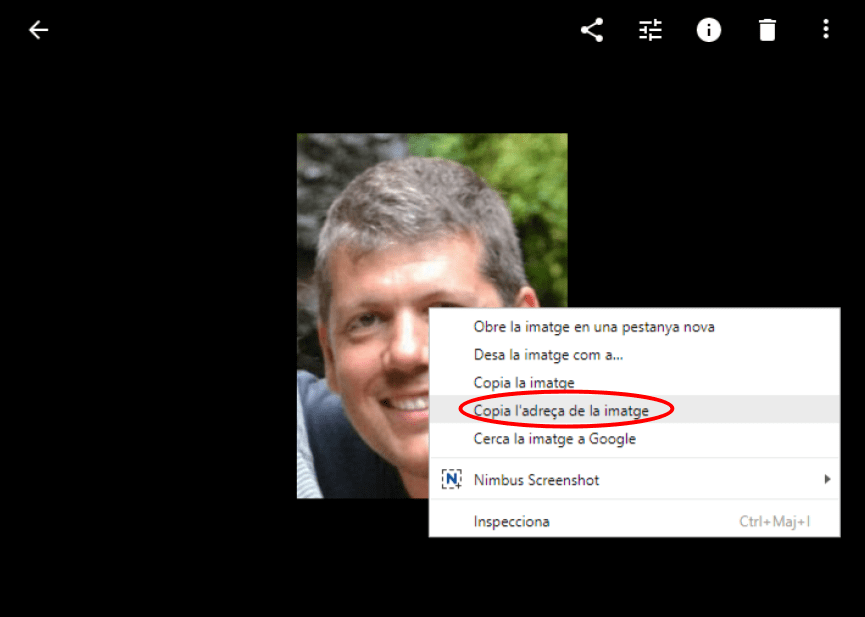
Now that we have the link, we can open the spreadsheet where we want to embed the photo. We select the cell where we want to embed the photograph and put the following formula
=IMAGE(“
Then, paste the address we have copied from the photo and finish the formula by adding “). It is usually a very long address with many special characters, such as the following one.
=IMAGE(“https://lh3.googleusercontent.com/bJKCxT7WS0EEQ1SS6BztywPGhzV01RBI4uGBdD8xeDW1gpdkUj0DiY1UVc4HJTtPyE1FAtPm3ForfEVf1ZBQ26R_hrHkG75KiLqyGURnwtvziY06cjFN6q5bogsLQ2dLYjx6zbECeWAuLWGLeayq2nNu4utB3gZMJFNfLsCnD6pO2AFFxvspdO4q-ao11_Ig0fYCbTg3keWV2YovNBCSTyXSRmC8jpbEqDcM_Pj1LDqR45ddLXSUniCJq6LbMtNuX_2TAfWhsvhgg1YO9Olg0RP_Zug7AYMF5x34ITVvJTJzzEz4cK30NHwBL0XXDv75v8NU65GYjDleRSjfdc9WaA6hXz9htzyXOn0kH-DlzcBs13o1API1v0GTRH18_y2DdrRWeBTiBrHw6dlxY6zaj18L8YY-TcmWZ8DkIlT0U_tQj8d1dhNdAWQOp9ydbRNGGGNtokFp2E06CI7DarSbrKdOfn5umhczCJdpde_CtKyrhrbf-H-JXzln4XVn4BaeHQO1FlwPZd8OmXLMLDg71HAuDMNhn5nC0A-MGvjsEBcN3h-otO7wyHaSUlP-kLCzHpZEWXInh2hQG87WVg5j9gib1vtZXAW99vdE57A=w222-h300-no“)
The photo will appear in the cell and adapt to the size of this cell.
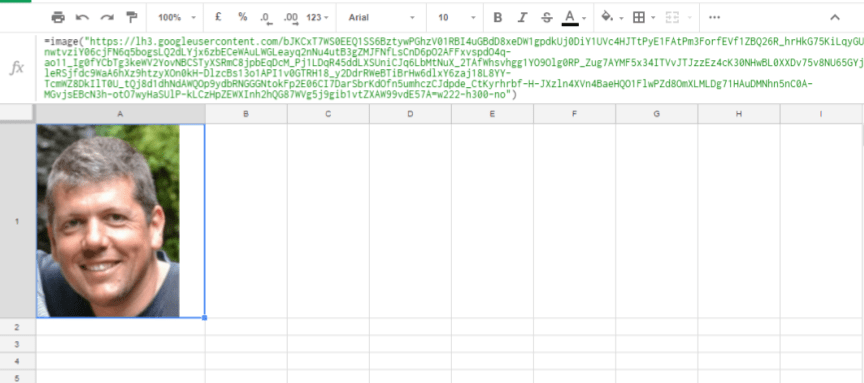
In fact, this means that if we post a photo on Google Photos, even if we don’t share it with anyone, there is always a public link to this image. However, it is a link that search engines do not locate and it is complicated enough so that nobody can access.
Take advantage of photos already posted by a teacher
If, as I said in the initial example, you want to use this option to have pictures of the students, it is not necessary for all teachers to do this work. Only that one teacher uploads the images and gets all directions, the others will be able to use it. By copying and pasting the formulas, students’ images will appear.
In fact, at my center we do it this way. We have a centralized file with all the students’ names, their course, their group and the link to their photograph. They can easily be filtered (by course, by group…) and copied and pasted into the required sheet.
If a school uses the teacher’s Virtual Notebook, you won’t have to copy and paste, since the menu has the option to import the addresses of the photographs from this central file.
Data protection law
This must be taken into account. If we post the photos on Google Photos, it’s okay to make sure that the center has permission from the image rights of all students. As I said, the link gives access to the photograph. Therefore, even if no link cannot be found, the image is published on the internet. According to the Spanish law, the center must have the consent of families to make this publication.
Surely, if I didn’t have it, nothing would happen, since nobody will have the link and nobody will be able to find it. But we must be aware that if the link were made public by mistake, we could have problems in this regard.
In any case, it is also good to be aware of the use of Google Photos at a personal level. If an image is uploaded, linked and distributed, everyone will see the photo without the need to share it. Do you think the privacy of your photographs is sufficiently guaranteed?
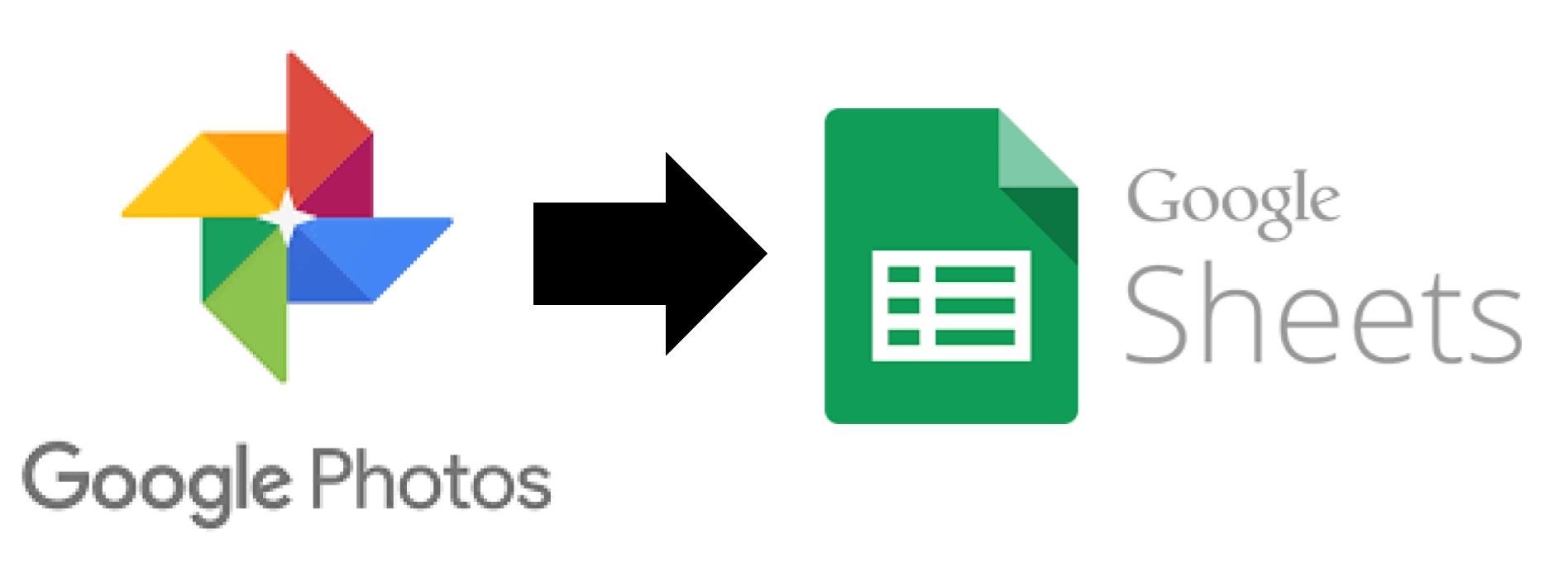

This is amazing! unfortunately this answer / response is no where on stackexchange and google forums / anyhwere else
Thanks alot!
It helps me a lot. Thanks.